Gmail has some of the most powerful filters to help you automate tasks inside of Gmail. Some may find it hard to set up multiple filters, they should try to combine similar filters into one.
One suggestion for managing filters is put all your newsletter subscription into one. Then assign them a custom label so you check on them all in the same place when ever you need to. This is as easy as adding the new sender address to your newsletter filter.
How to quickly add a filter and make sure you newsletter or what ever mail it is you want to drop into the filter goes there.
- sign into gmail account
- In the right hand corner there is a gear, click on that and scroll down to settings.
- From the menu at the top there is one labeled Filters, click on that.
- In the middle of the page you will see Create a new filter, select that option.
- A box will appear and in the “from” box you will add the email address of the person or entity that you want to be in this filter.
- The limit is pretty high to the amount of address you can add to a filter but we suggest you keep it to 25 for managing purposes.
- A link will show in the bottom right corner to add this address to a filter.
- Then you can choose how you want this email to be labeled . Click apply label and click create filter
- To add another name you are going to click edit on the right, and a space after the first email, type OR in all caps, then another space and the new email address you want to add.
This is today’s google gmail tip.
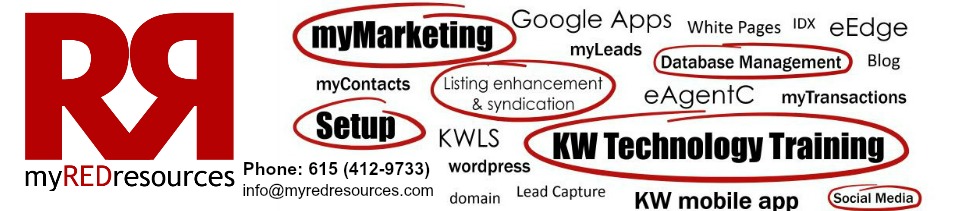
Leave a Reply