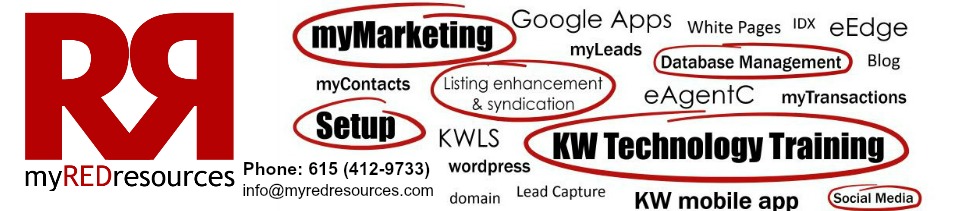How To – Setup my Android phone to check my webmail from eEdge
Instantly receive emails to your Android from your Market Leader account!
This is a step-by-step guide that will show you how to set-up your Android device to automatically receive your Market Leader emails in your Android Email app inbox. This will enable you to stay more connected to your prospects and better handle your business “on-the-go”!
Key Notes
- If you don’t know your password, click ‘Forgot username or password?’ from your admin login page (example: www.[yourwebsiteURL].com/adminlogin)
- Use IMAP (POP3 is not supported)
- This will forward all Webmail inbox emails straight to your Android Email app inbox
- In order to view emails from your prospects, you will need to click into the “ShownInCRM” folder
What if I don’t use an Android?
The general process is the same, so we encourage you to set up your own email. While doing so, please use the server details below to complete your webmail forwarding set-up.
- Username: yourprefix@[yourwebsiteURL].com (example: ellen@servingyourtown.com)
- Password: This is the same password you use to login to your Market Leader CRM
- Incoming mail server: mail.[yourwebsiteURL].com
- Outgoing mail server: smtp.[yourwebsiteURL].com
- Incoming Port (default): 143
- Outgoing Port: 587
Instructions to set up your Android
1. Begin by opening ‘Settings’ from your home screen.
2. Select ‘Accounts and sync’.
![worddav7f5613228117a2f222e2b5c7efcc20b5.png [imported from a Word document]](http://learn.marketleader.com/download/attachments/94538331/worddav7f5613228117a2f222e2b5c7efcc20b5.png?version=1&modificationDate=1353519636600)
3. Select ‘Add Account’.
![worddav5e48de3aaad85366803a1388551b0c40.png [imported from a Word document]](http://learn.marketleader.com/download/attachments/94538331/worddav5e48de3aaad85366803a1388551b0c40.png?version=1&modificationDate=1353519636677)
4. Select ‘Email’.
![worddav2418ff922ad28c1beb30d794ed882249.png [imported from a Word document]](http://learn.marketleader.com/download/attachments/94538331/worddav2418ff922ad28c1beb30d794ed882249.png?version=1&modificationDate=1353519636740)
5. Enter your Email Address and Password. Select ‘Manual setup':
- Email Address: yourprefix@[yourwebsiteURL].com
- Password: This is the same password you use to login to your Market Leader CRM
![worddav140fca9520db1262f25f2ad9781be4da.png [imported from a Word document]](http://learn.marketleader.com/download/attachments/94538331/worddav140fca9520db1262f25f2ad9781be4da.png?version=1&modificationDate=1353519636817)
6. Select ‘IMAP account’.
![worddavfa88b3bb82094398feb291c48f670163.png [imported from a Word document]](http://learn.marketleader.com/download/attachments/94538331/worddavfa88b3bb82094398feb291c48f670163.png?version=1&modificationDate=1353519636867)
7. Enter User name, Password, IMAP server and Port. Select ‘Next':
- User name: yourprefix@[yourwebsiteURL].com (example: ellen@servingyourtown.com)
- Password: This is the same password you use to login to your Market Leader CRM
- IMAP Server: mail.[yourwebsiteURL].com
- Port: 143
![worddave2a5fcd342455c162c10a0cce7656c92.png [imported from a Word document]](http://learn.marketleader.com/download/attachments/94538331/worddave2a5fcd342455c162c10a0cce7656c92.png?version=1&modificationDate=1353519636943)
8. Enter SMTP server, Port, User name and Password. Select ‘Next':
- SMTP server: smtp.[yourwebsiteURL].com
- Port: 587
- User name: yourprefix@[yourwebsiteURL].com (example: ellen@servingyourtown.com)
- Password: This is the same password you use to login to your Market Leader CRM
![worddavb6e751c4d9443ef8a6cea99549068d99.png [imported from a Word document]](http://learn.marketleader.com/download/attachments/94538331/worddavb6e751c4d9443ef8a6cea99549068d99.png?version=1&modificationDate=1353519637023)
9. Select ‘Next’.
![worddavb4e9be762382df7f496a82dba86ef1d6.png [imported from a Word document]](http://learn.marketleader.com/download/attachments/94538331/worddavb4e9be762382df7f496a82dba86ef1d6.png?version=1&modificationDate=1353519637083)
10. Name mail account and enter your name. Select ‘Done’.
![worddav83e028bb86c19740500c55c4f7776644.png [imported from a Word document]](http://learn.marketleader.com/download/attachments/94538331/worddav83e028bb86c19740500c55c4f7776644.png?version=1&modificationDate=1353519637163)
11. Open the Android Mail app to see your emails.
- Note: Emails from Contacts will be located in the ShownInCRM folder.