It is always best to use a URL that you own for you eAgentC site. You can have one or your can purchase several.
Today I am going to be just talking about URL or Domains from GoDaddy and the way you connect that to your eAgentC site so that no one will see the eAgentC site sub domain with ends with .yourkwagent.com.
Here is the video if you would like to watch it step by step. We will also go through the steps to.
First log into your KW.com , click on the little + sign next to myMarketing and on the drop down select manage your eAgentC site.
In the back end of eAgentC on the left side of the page go to 2.0 then 2.4 and change your URL to your name. If you have not been back here before it will be just a series of numbers and letters then it will say .yourKWagent.com. This will be easier for forwarding.
Then you are going back to the left and click on 1.0 then 1.1. You will add the godaddy domain name you want to appear for you eAgentC website. Don’t forget to use the http://www.(yourdomainname).com
You can add as many domains as you wish, just remember you will need to follow all of these steps for each domain in godaddy.
Now that is done, you will log into your go daddy account. click on the Launch button on the right site of Domains.
Click on the domain you want to use, There are three tabs. you are going to select DNS Zone File, this will open the tab, then you will click edit on the left top and scroll down to the www and @ sign. Click in the @ box to open up the editing window. You will add your eAgetnC domain (youname.yourkwagent.com) here. NO http no www.
Go to the top right and click save zone file.
In the top right corner of your screen click on my account and in the drop down click manage domains.
Select the domain you have been working with. You will stay in on this page and scroll down to forwarding. Click the little blue words that say manage. A box should appear and you you will click on forwarding, you are going to add your go daddy domain into this box with the www. select the 301 permanent and save. once this is done you will wait. It could take from a few minutes to an hour to activate. you will want to check back to see if the URL is working by opening your browser/s and typing it in.
We hope this helped you.
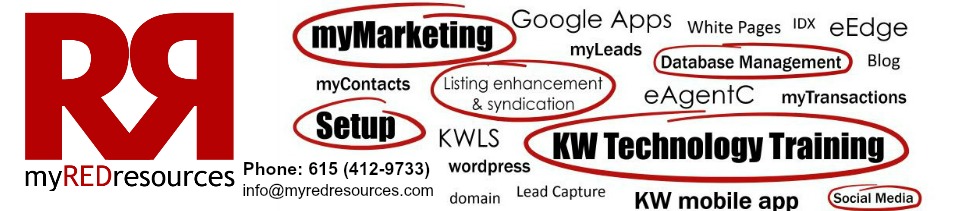
Leave a Reply