To get started you will need to first Activate your google+ account, this will then let you download the plug-in for google hangouts!
Once the hangout plug in has been added, make sure that you have the person or persons, that you wish to hangout with in your contact database.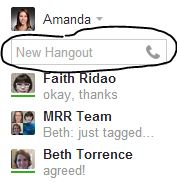 On the left hand bottom of your gmail, you should be able to search their name.
On the left hand bottom of your gmail, you should be able to search their name.
Then you will see the a little camera, a text box and a phone will appear by their name. To start a video call you can simply just click the camera. Once in the video call you can add others if you choose.
Our team finds this to be a great way to to do a quick morning meeting every day to keep in touch. You can also post your inputs directly onto the meeting, share with audio and other screenshots, and video all from the comfort of your home or workplace. We have been able to even use this from our phones on the go!! If you find the audio or video to be choppy, limit your band width.
If someone else in your Hangout is not presenting smoothly, then they might need to limit their hangout bandwidth. Once you get into a hangout you will notice that the screen will switch to the person who is talking you can stop that form happening. You can easily stop (and restart) this feature by clicking on any person’s picture in the list at the bottom right of the screen. To go back to the auto-switching, click on the same person again from the visual list of attendees at the bottom, or click on anyone twice — once to set focus, and again to release the focus!
How to Screen Share in a Hangout Google was kind enough to give a Screen share option, but confused users by not telling them that if they want to share their desktop, they need to choose the option for Full screen (then click Start Screen share).
If you pick anything else, you are only sharing that with people on the Hangout. If you want to share something else, you have to come back to the Hangout, close the Screen share, then open it again, and pick something else.
We hope that this makes your next group session or meeting a bit easier. We would love to hear how it works for you.
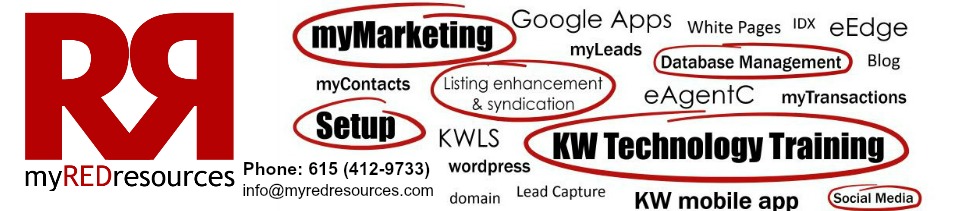
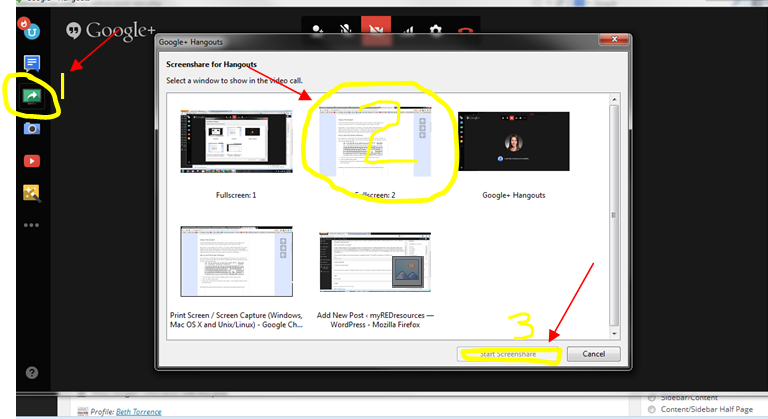
Leave a Reply